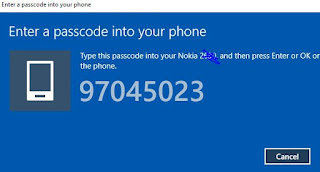This technic also support all nokia classic device connect internet via usb cable.
โนเกีย แบบดั้งเดิม สามารถต่ออินเทอร์เนต ผ่านสาย usb ได้ โดยไม่ต้องลง suite แต่ ต้องลงไดรพเวอร์ nokia และตั้งค่าเล็กน้อย ก็สามารถ เชื่อมอินเทอร์เนตได้
Phones like the Asha 503 which come with 3G facility can be perfect to get internet access on the PC/Laptop. Besides the 5xx series phones, this also applies to all other Nokia Asha phones which are not supported by Nokia Suite.

Connecting Nokia Asha phone to PC for using Internet You need the Nokia Connectivity Cable Drivers for connecting the phone to the PC. Windows will not recognize the phone and the modem unless you have the Connectivity Cable Drivers installed on your Windows PC. Download the NCC Drivers by clicking here.
ลงไดรฟเวอร์ โนเกียเคเบิลที่นี่
หรือ ถ้าอยากลง nokia suite