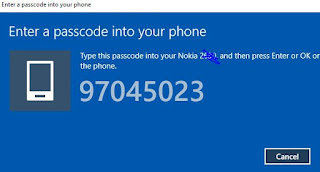advantage rtsp or rtp protocal streaming used as standard for long time ago .application that used such as watch video stream on Nokia classic mobile or blackberry mobile or sony Ericsson mobile.
another application is your webcam streaming to internet server so you can watch your webcam anytime as you want .

1.server install Darwin streaming server
https://github.com/macosforge/dss/releases
or you prefer chinese darwin complied
https://github.com/EasyDarwin/EasyDarwin/releases
2.set relaying parameter file( Darwin streaming server) used for forward rtsp relay unicast broadcast.
relayconfig.xml
<OBJECT TYPE="relay">
<!-- this is the traditional relay source. It just listens for data on the specified -->
<!-- ports and relays it to the specified destionations. Note that you can't use -->
<!-- announced_destinations with a udp_source (they will be ignored) -->
<OBJECT CLASS="source" TYPE="udp_source">
<!-- this is the local address to listen on (optional) -->
<PREF NAME="in_addr">0.0.0.0</PREF>
<!-- this is the address of the broadcaster -->
<PREF NAME="source_addr">127.0.0.1</PREF>
<!-- in_ports are the ports to listen to to (must match config on broadcaster) -->
<LIST-PREF NAME="udp_ports"> -->
<VALUE>5000</VALUE> -->
<VALUE>5002</VALUE> -->
</LIST-PREF>
<!-- time to live for a multicast source (optional, only used for sending receiver -->
<!-- reports) -->
<PREF NAME="ttl">5</PREF>
</OBJECT>
<!-- this would normally be followed one or more udp_destinations -->
</OBJECT>
define source_addr as you prefer<!-- this is the traditional relay source. It just listens for data on the specified -->
<!-- ports and relays it to the specified destionations. Note that you can't use -->
<!-- announced_destinations with a udp_source (they will be ignored) -->
<OBJECT CLASS="source" TYPE="udp_source">
<!-- this is the local address to listen on (optional) -->
<PREF NAME="in_addr">0.0.0.0</PREF>
<!-- this is the address of the broadcaster -->
<PREF NAME="source_addr">127.0.0.1</PREF>
<!-- in_ports are the ports to listen to to (must match config on broadcaster) -->
<LIST-PREF NAME="udp_ports"> -->
<VALUE>5000</VALUE> -->
<VALUE>5002</VALUE> -->
</LIST-PREF>
<!-- time to live for a multicast source (optional, only used for sending receiver -->
<!-- reports) -->
<PREF NAME="ttl">5</PREF>
</OBJECT>
<!-- this would normally be followed one or more udp_destinations -->
</OBJECT>
3. run ffmpeg to encode and push up to streaming server
3.1 application webcam through Easydarwin
refer http://m.blog.csdn.net/article/details?id=46928933
fmpeg -f dshow -i video="Integrated Camera":audio="麦克风 (Realtek High Definition Au" -vcodec libx264 -acodec libvo_aacenc -preset:v ultrafast -tune:v zerolatency -f rtsp rtsp://127.0.0.1/live.sdp
-f rtsp rtsp://127.0.0.1 (if your server and webcam run on same computer)


3.1 application restream from through Darwin streaming server
-not recommend use vlc reencode because not support aac , amr encode
-download windows ffmpeg version at https://ffmpeg.zeranoe.com

run command
ffmpeg -re -i rtmp://server.com/live/stream1 -strict experimental -vcodec h263 -vb 20k -s qcif -strict experimental -acodec amr_nb -ar 8000 -ab 7950 -ac 1 -f rtsp rtsp://server2.com/3gp.sdp
explain
-i rtmp://server.com/live/stream1 => get input from rtmp://server.com/live/stream1
-strict experimental => for use amr encoding
-vb 20k => video bitrate 20kbps
-s qcif => video size 176x144 ( h263 support cif (352x288) , qcif 176x144 ,‘sqcif’ 128x96 )
-acodec amr_nb => use amr_nb (amr narrow band ) encoding sound at low bitrate
-ar => ar (audio sampling rate) 8000hz
-ab => audio bit rate 4750 , 5150 ,5900 ,6700,7400 ,7950 ,10200 bps
-f rtsp rtsp://server2.com/3gp.sdp => push to server2 that install darwin server and relay broadcast
watching stream at rtsp://server2.com/3gp.sdp
remark
1. ffmpeg -re -i input.mpg -vcodec copy -an -f rtp rtp://224.10.20.30:20000 -vn -acodec copy -f rtp rtp://224.10.20.30:30000 -newaudio
<= not working with darwin i have tested http://lucabe72.blogspot.com/2010/04/rtp-streaming-with-ffmpeg.html